


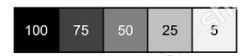



Batch Cropping Process for Streamlined Workflow
To achieve the "3D Look" consistently across my portfolio, I rely on a streamlined batch cropping process for scanned images. This workflow ensures that every image is framed to emphasize depth and perspective, focusing on the most impactful parts of the composition.
By automating cropping with ImageMagick, I save time in my Caribbean darkroom (where 28°C temperatures demand efficiency) while maintaining the precision needed to enhance the three-dimensional effect. Below, I share my process and scripts for Windows and Mac/Linux users.
Batch Cropping Process for Streamlined Workflow
To achieve the "3D Look" consistently across my portfolio, I rely on a streamlined batch cropping process for scanned images.
This workflow ensures that every image is framed to emphasize depth and perspective, focusing on the most impactful parts of the composition.
By automating cropping with ImageMagick, I save time while maintaining the precision needed to enhance the three-dimensional effect. Below, I share my process and scripts for Windows and Mac/Linux users.
@echo off
setlocal EnableDelayedExpansion
rem Create output folder if it doesn't exist
if not exist "cropped" mkdir "cropped"
for %%f in (*.jpg) do (
echo Cropping %%f...
rem Get original dimensions
for /f "tokens=1,2 delims=x" %%a in ('magick identify -format "%%wx%%h" "%%f"') do (
set W=%%a
set H=%%b
)
rem Calculate 75% of width and height
set /a CW=!W! * 75 / 100
set /a CH=!CW! * 3 / 4
rem Crop centered 75% area in 4:3 aspect ratio
magick "%%f" -gravity center -crop !CW!x!CH!+0+0 +repage -quality 90 "cropped\%%~nf_cropped.jpg"
)
echo Done!#!/bin/bash
# Create output folder if it doesn't exist
mkdir -p cropped
for f in *.jpg; do
echo "Cropping $f..."
# Get original dimensions
read W H < <(magick identify -format "%w %h" "$f")
# Calculate 75% of width and height
CW=$((W * 75 / 100))
CH=$((CW * 3 / 4))
# Crop centered 75% area in 4:3 aspect ratio
magick "$f" -gravity center -crop ${CW}x${CH}+0+0 +repage -quality 90 "cropped/${f%.*}_cropped.jpg"
done
echo "Done!"Why the Odd Crop Factor: Mamiya 645 Nostalgia All the Way
My choice of a 75% crop in a 4:3 aspect ratio for batch processing scanned images comes straight from my love for the Mamiya 645, whose 6x4.5cm medium format frame shaped my eye for composition.
This slightly rectangular format feels just right—nostalgic yet precise—focusing the viewer on the heart of the "3D Look": bold shadows, rich textures, and dynamic perspective lines.
Cropping to 75% also serves a practical purpose, neatly trimming away potential light leaks or uneven edges from the film carrier during scanning. The result is a clean, consistent frame that amplifies the three-dimensional effect, paying homage to the Mamiya 645’s legacy in every image.
Why Only JPGs in My Workflow?
My batch cropping workflow relies exclusively on JPG files for their efficiency and practicality, even if they’re not always the favorite among photographers. JPGs offer a balance of high-quality output and manageable file sizes, making them ideal for rapid batch processing and initial review.
I use a custom batch application to generate contact sheets from folders of JPGs, streamlining the selection process by allowing me to quickly identify the best images.

And thats about all, click Next for my the Live Darkroom @Framelab.com to try it out.